How to automatically round line item prices to the nearest dollar
Summary
Solatech gives account administrators to opt to round up line item prices to the nearest dollar. This knowledge base article provides instructions on setting up this preference.
Instructions
1) While logged in as an Account Administrator, click Admin from the upper navigational bar
2) On the account page, in the Account section, place a check mark to the left of Round up line item prices to the nearest dollar
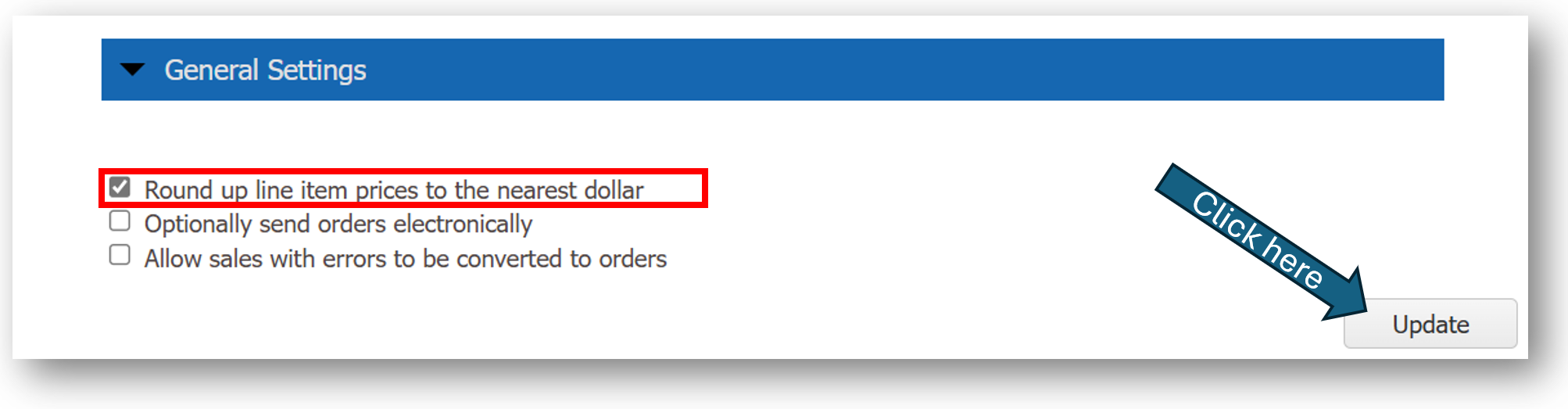
3) Press the Update button (please scroll down the page to see that button)
4) This change will apply to all quotes created after this point
Applies to:
- Solatech Focus
- Solatech DOS
Related Articles
Entering a Customer Promotion as a line item in SalesPRO
Summary To enter an additional discount as a line item, please follow the directions below. Additional line item discounts may be a percentage or a dollar amount. Instructions From within order entry, select the Add Customer Promotion icon Select a ...How to lock or unlock prices on a Quote
How to lock or unlock prices on a Quote This guide provides a process for locking or unlocking prices on a quote, ensuring accurate pricing management. By following the steps outlined, users can efficiently secure their quotes, preventing ...How to create and use the Line Item (promotional) product in Solatech
Summary: To handle special promotions, such as vendor "free cordless" or coupon savings, you may wish to create one or multiple promotional products to be used in Order Entry. This article describes how to create and utilize these promotional ...How to use the NEW Item Cost Adjustments in Solatech Focus
Summary Solatech has released a new feature to our Focus software that will allow you to adjust your costs at the line item level using adjustments. Previously, only item price could be adjusted at the line item level. This article will address the ...How to add notes to the line item descriptions
Summary Solatech allows users to add line item notes for quotes and sales. You may opt to show those notes on process reports, or use them internally only. This knowledge base article details how to use line item notes. Adding a note When adding a ...