Updating Discounts & Margins for Products inside Focus 2
Summary:
This guide provides a step-by-step approach to efficiently update discounts and pricing for Norman Window Fashions, ensuring you can easily manage your pricing structure. By following these instructions, you can streamline your workflow, save time, and maintain accurate pricing. It's an invaluable resource for anyone involved in managing window fashion products, helping to enhance your operational efficiency and ensure competitive pricing in the market.
*Note: For margin/surcharge changes: skip to step 20 for single product changes, or to step 27 to change margin/surcharges for multiple products at once.
- In this example we will begin from the Dashboard

- From the Dashboard, click the gear and choose "Account Administration"

- Click "Discounts"
- Click the blue link to the vendor. (Do NOT click the pencil for this change)
For this example, we'll use Norman Window Fashions. The process to change discounts will be the same regardless of the vendor selected.
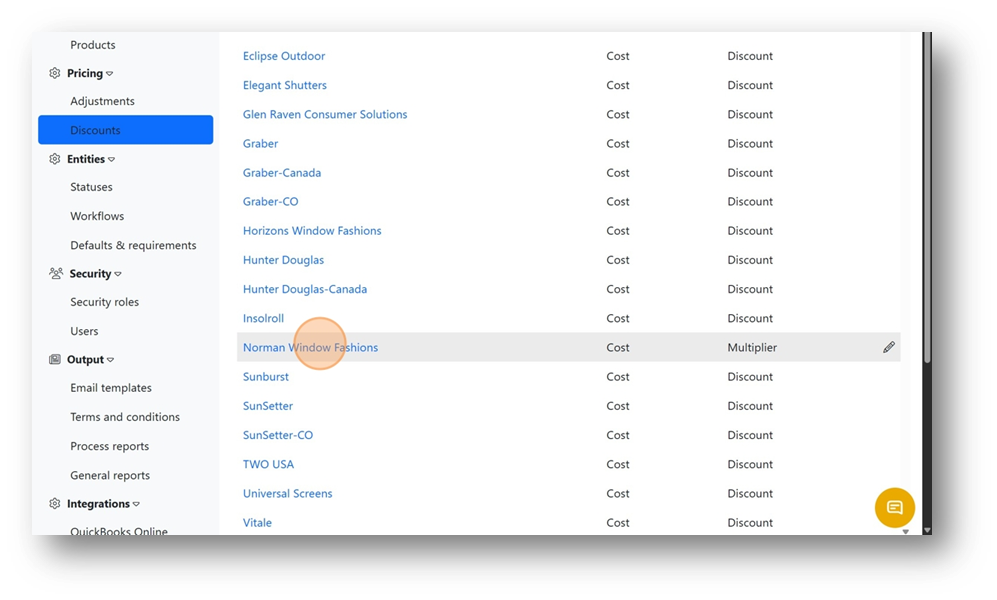
- This box will open, which shows Discounts, Multipliers and Margin for each product under this vendor.
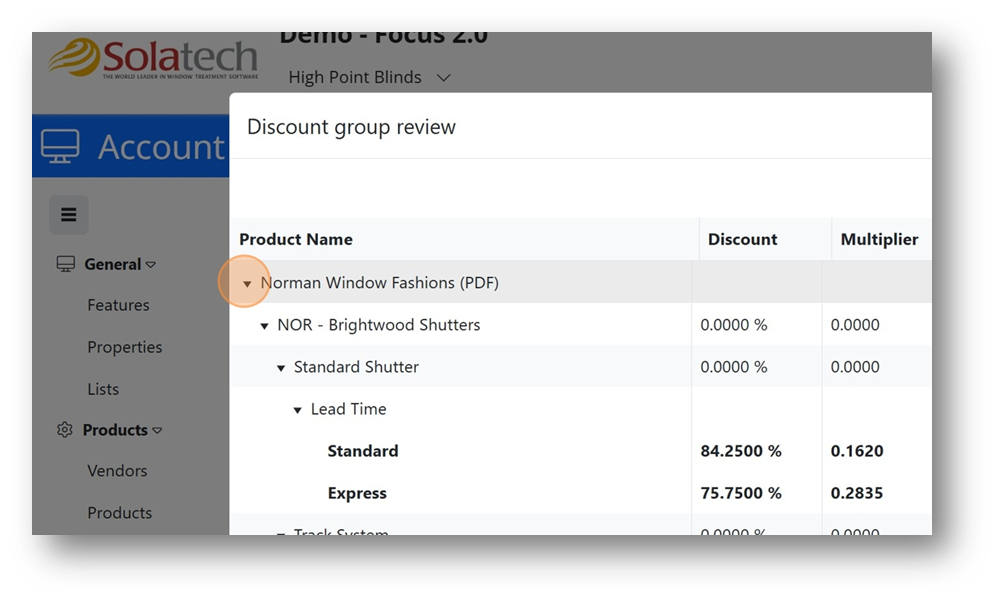
- Find and click on the ellipsis in the upper right-hand corner.
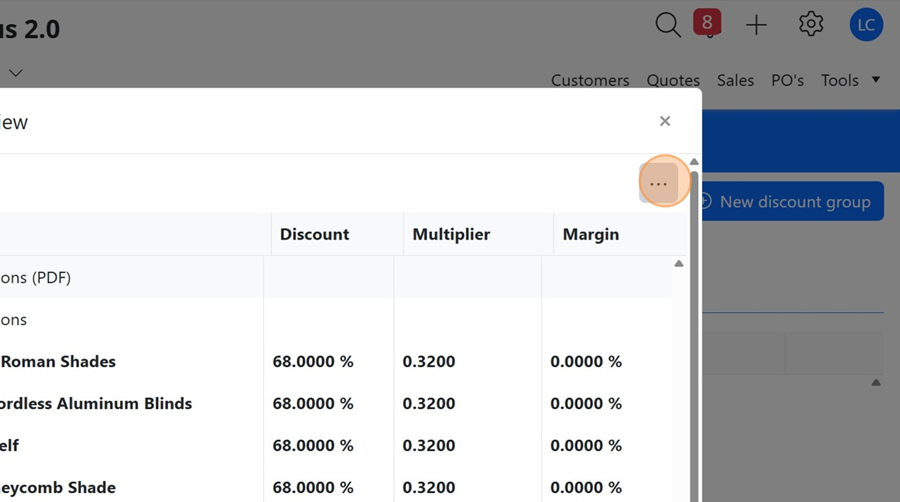
- From the ellipsis, click "Export discounts" to download the document containing discounts, multipliers and margin data.
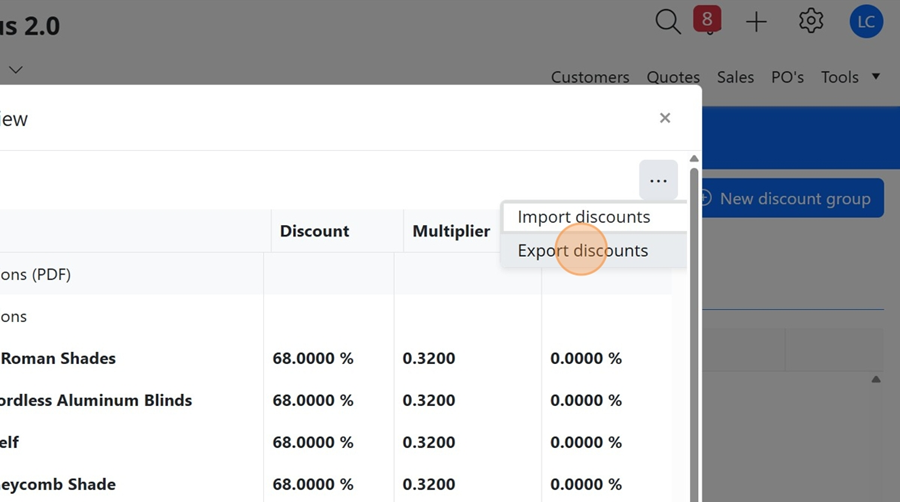
- The green box will confirm the file is ready. Click on the green box to remove it.
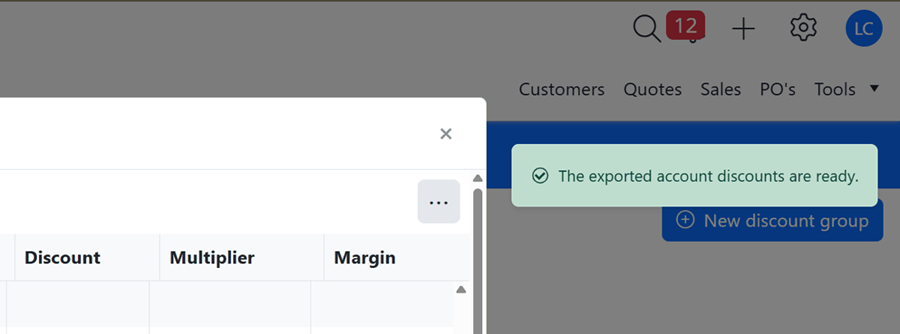
- Click the X to remove this box. We will come back here later to verify any changes in discounts or multipliers.
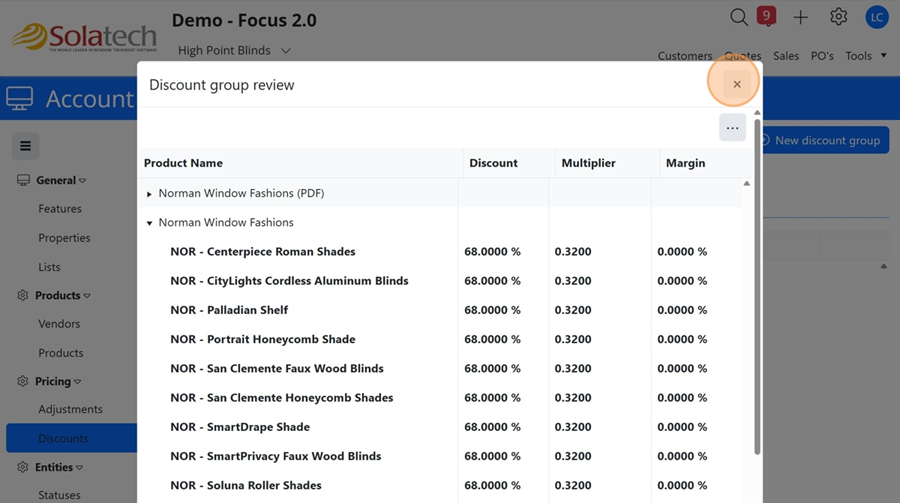
- Note the red number which indicated the quantity of notifications, in this case nine (9). Click the number and look for a drop down list.
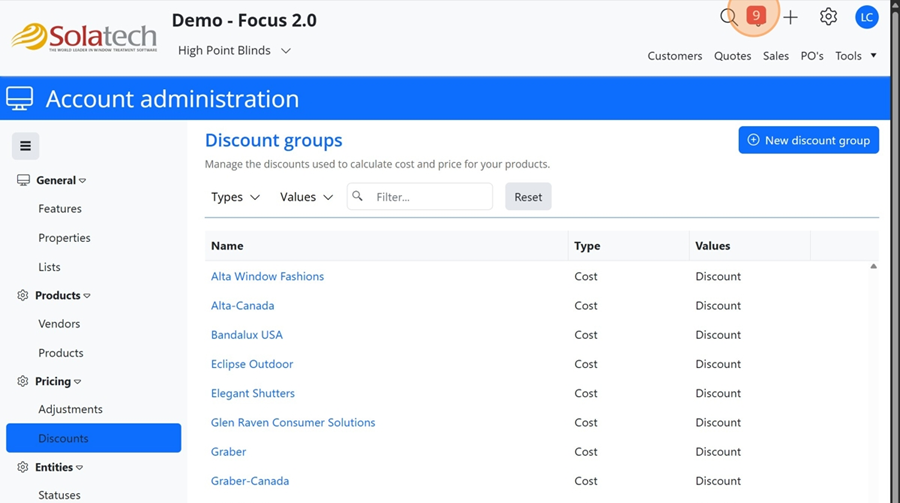
- Find the most recently exported data file at the top of the drop down list. Click "Show me" to download the file to your device (likely a computer or tablet). The file will have the name "Account Discount Group"
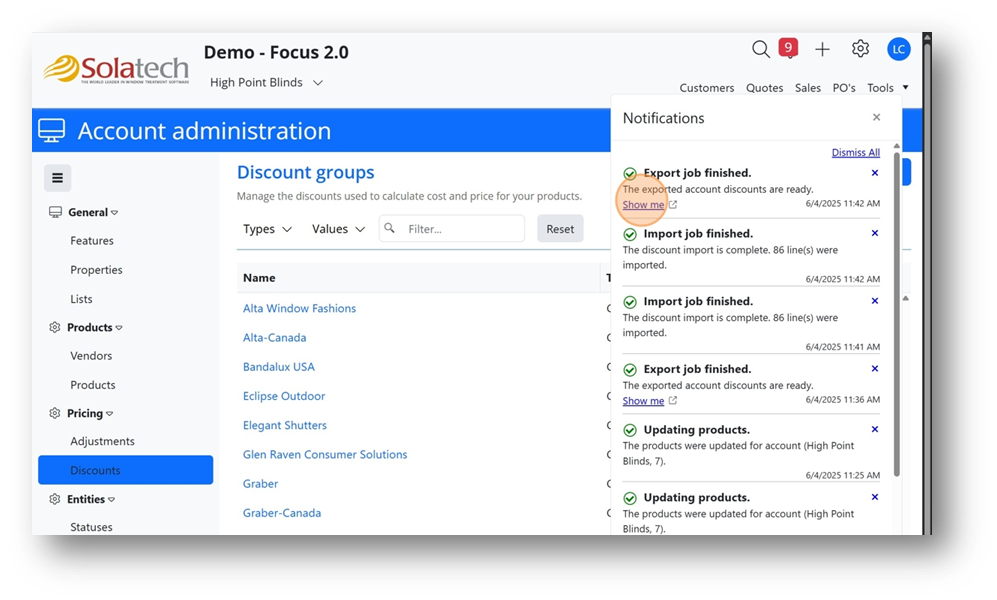
- Using your preferred spreadsheet viewer, ppen the file from your device.
NOTE: The file is .txt or "Text tab delimited" and any formatting will not be saved after it is closed. The exported file is NOT a standard .XLS file. Files with the extension of .XLS will not import into Focus or Focus 2)
You may wish to adjust the columns and formatting a bit before you make adjustments, but this is not necessary.
An overview
Column B - Product Name
Column E - option value. (pay close attention to this to set shutter pricing accurately)
Column F - Discounts,
Column F - Multipliers (see the green highlighted cell)
- For non-shutters:
Set the multiplier as is indicated on the modifier sheet from the manufacturer.
For example a 30% multiplier should be indicated by typing 0.3 in the cell.
Change the corresponding cell under the Discount column to the decimal. If adding the discount + multiplier, they should equal "1.0"
- For shutters:
Note the example is for Normandy, Express Paint.
Change the cost to a decimal inside the spreadsheet as indicated below.
Save the file to your device.
- For shutters:
Note the example is for Normandy, Standard Stain.
Change the cost to a decimal inside the spreadsheet as indicated below.
Save the file to your device.
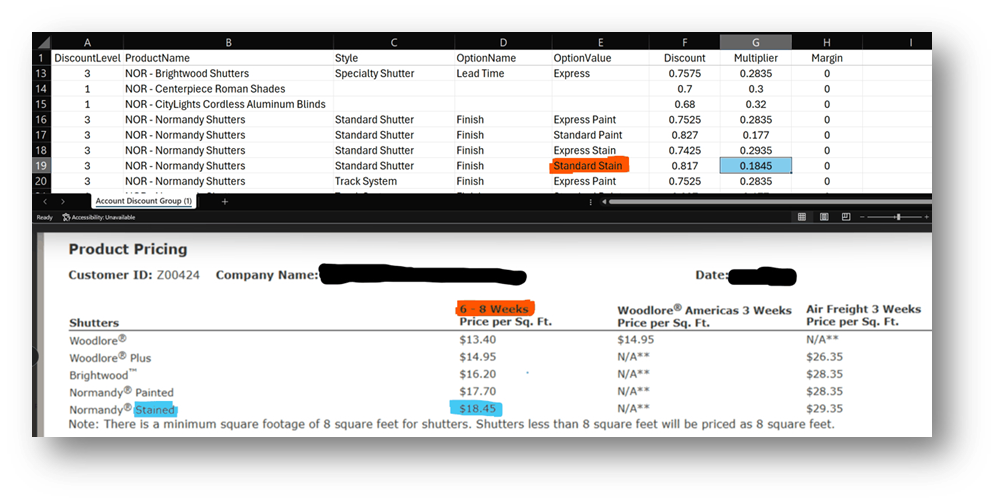
- Once you the modifiers and discounts have been set within the spreadsheet, click on the vendors blue link, in this example, "Norman Window Fashions"

- Click the ellipsis, the choose "Import Discounts"

- Click "Select File" and navigate to the file named "Account Discount Group"
Once the file is selected, click the blue SAVE button.
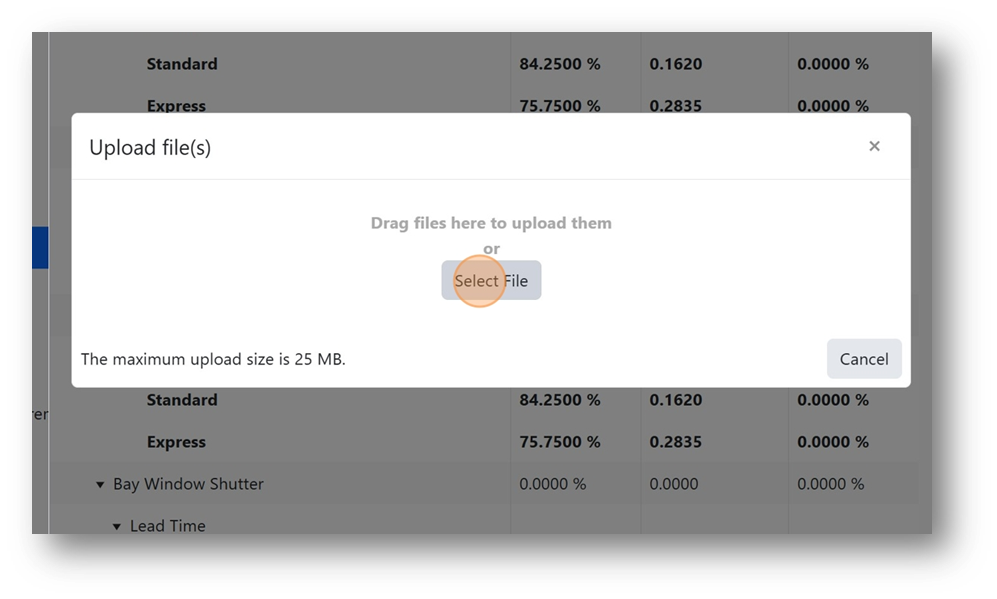
- The "Discount group review" should update within a few seconds. Feel free to verify discounts and multipliers are correct.
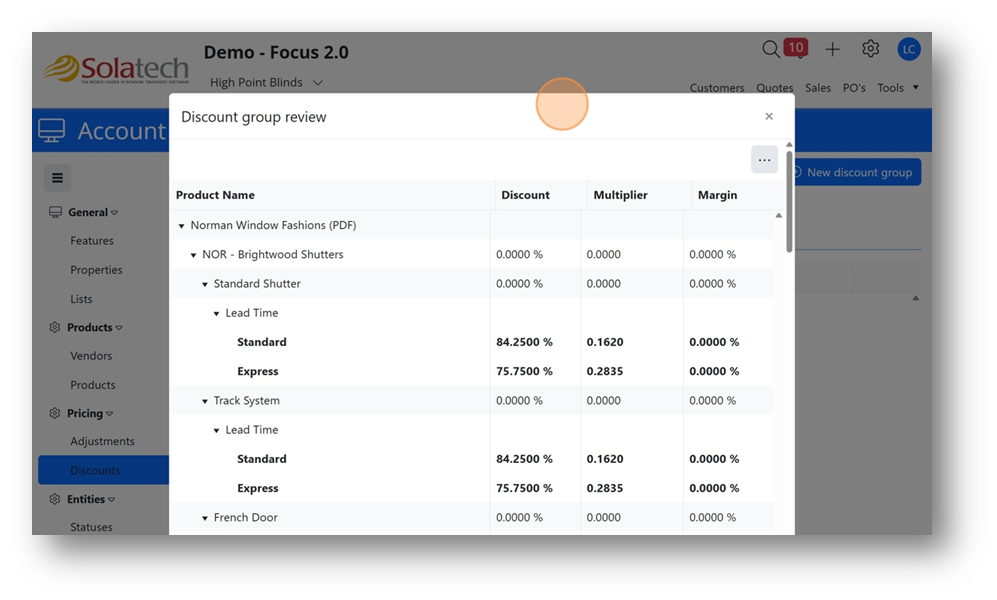
- After closing out the "Discount group review" box, click "Products" on the left-hand side to set margins.

- Optional: use the tabs to sort by vendor or product type, etc.
Select one or more, or all.

- Single Product margin change
Click the pencil on the right to open the "Account Product box"
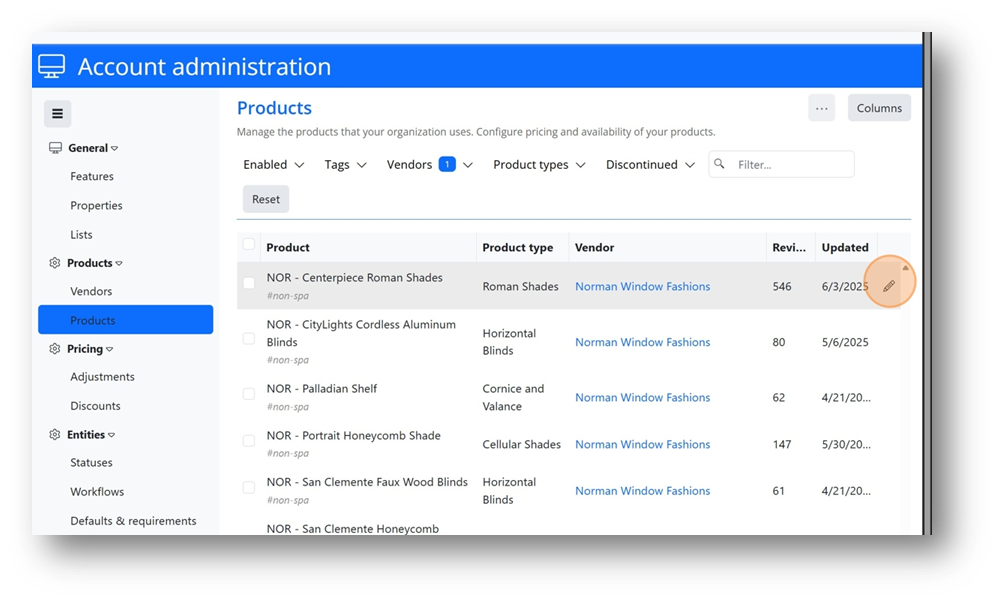
- Inside the "Account Product box" click on the "Pricing Setup" tab to see the margin for this product
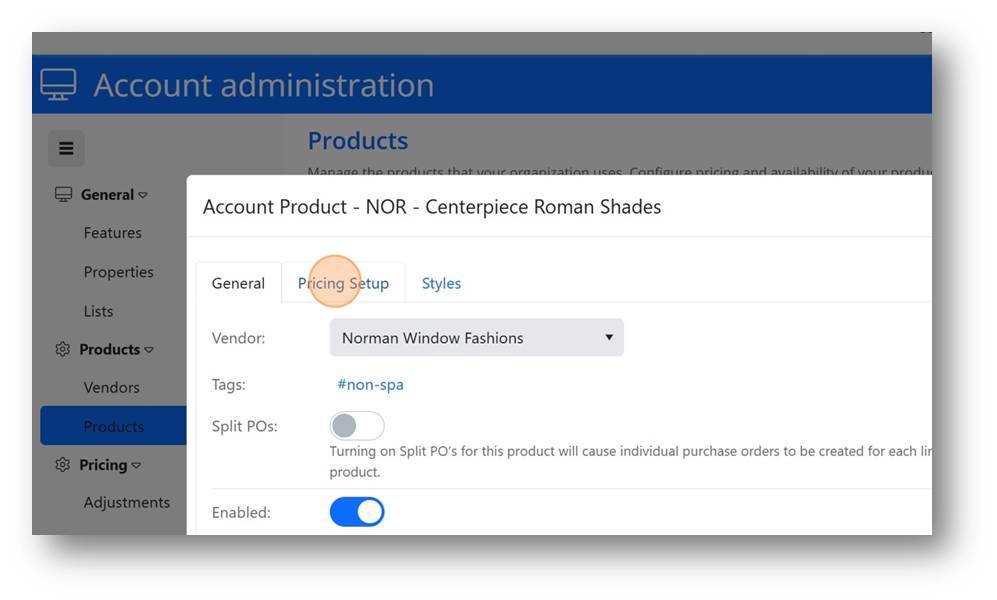
- Click on the text field next to "Margin"
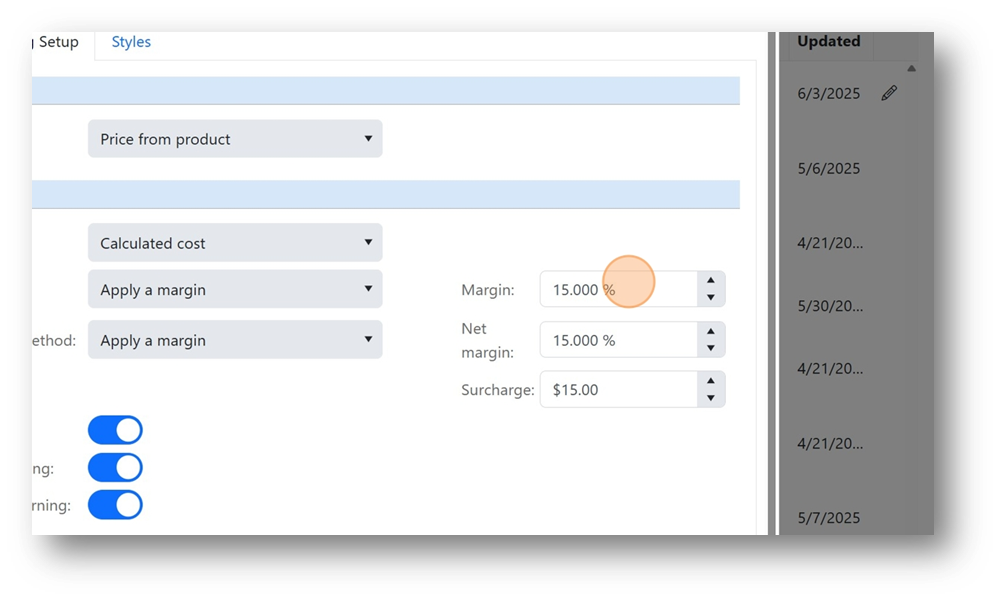
- Type the desired margin for this individual product.

- Click "Save"

- Multiple Product margin change:
Click the checkbox at the top to select all products (under the chosen filter). Or select the products individually that you wish to modify.
After selecting the desired products, click the ellipsis in the upper right-hand corner.
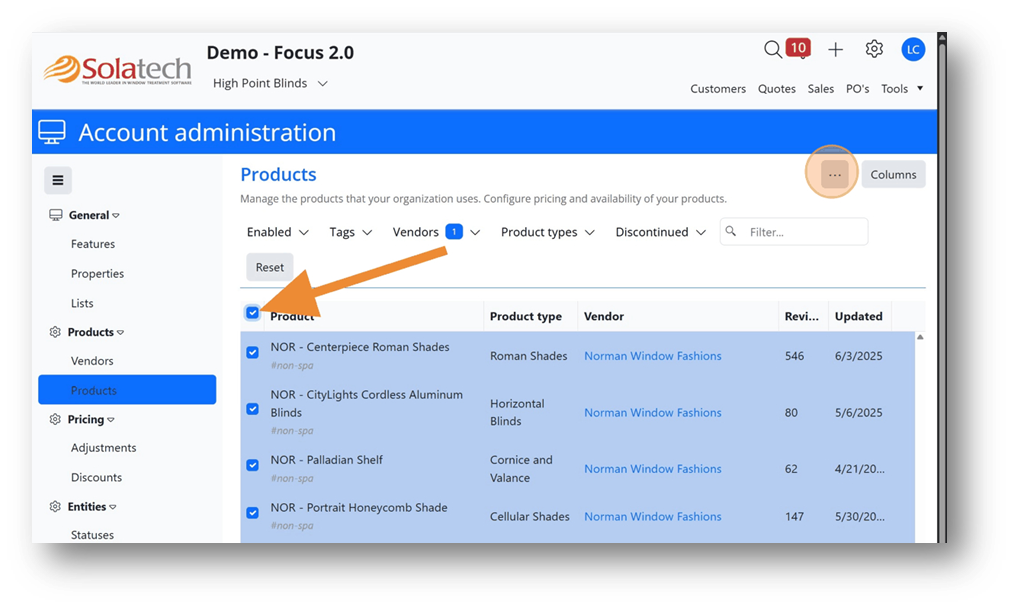
- Click "Update multiple products"
- Click this checkbox.

- This box will adjust all selected products.
To change the margin, check the blue box to the left of "Margin" and type the desired number. For example, if you would like 50%, just type "50". (Avoid using decimals in this screen.)
Note: This this example we are changing only the margin, but the user can make changes to multiple fields at once.
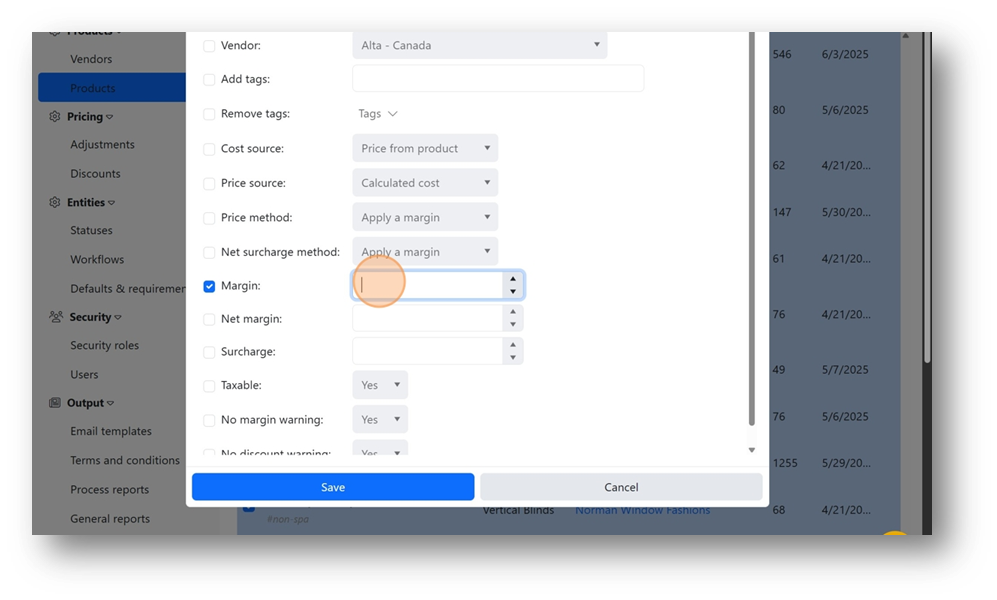
- Click "Save"
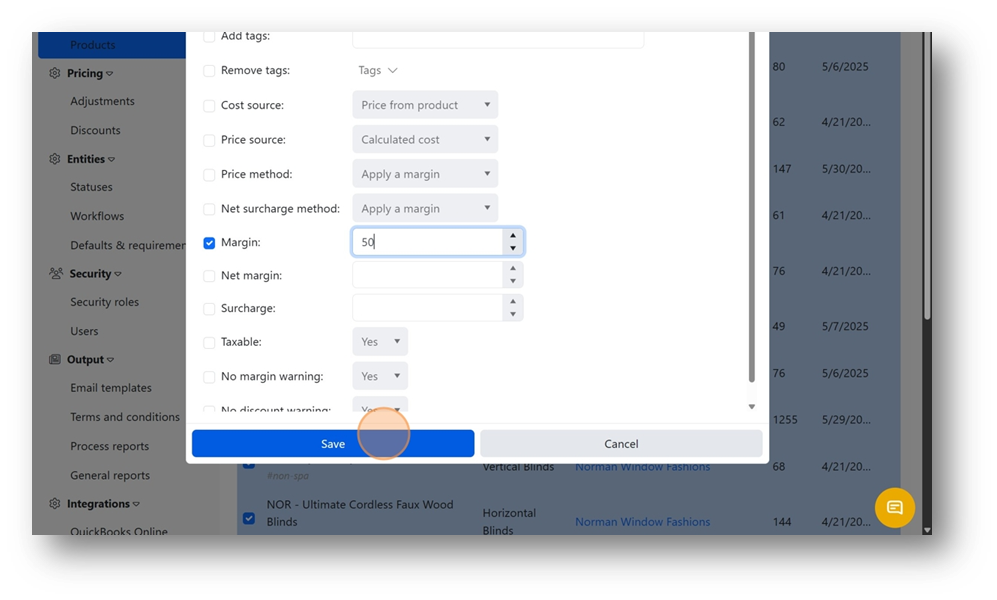
Related Articles
How to identify products with missing vendor discounts or margins in Focus
Summary Solatech gives Account Administrators the ability to easily identify products that are missing either vendor discounts (used to determine cost) or margins (used to calculate selling price). This knowledge base article will describe how to ...
Updating or adding margins for your account
Summary An Account Administrator can update existing margins or add margins for new products on their account. This knowledge base article describes that process. Instructions To change margins for a vendor in bulk (many products at once) 1) Begin by ...
Working with Vendor Discounts in Focus
Summary This article describes how to update and add vendor discounts in Solatech Focus. Solatech does not maintain vendor discounts after initial setup. More Information During the initial setup of your Focus account a discount file was created and ...
Add Account Numbers to Products in Solatech Focus
Summary Entering and saving account numbers for a vendor allows for electronic ordering directly from Solatech Focus to the vendor. In essence, the order is sent directly to the vendor and there is no need to build products a 2nd time in the ...
Managing Vendor Discounts in Solatech Focus, Site Admin
Summary Site Administrators have the ability to change or add vendor discounts for any of their accounts when needed. This document explains the process of updating vendor discounts. More Information During the initial setup of your Focus site, a ...