How to use the Replace feature in Solatech Focus
How to use the Replace feature in Solatech Focus
Summary
Solatech Focus users have the ability to replace products and/or options quickly on an existing quote or sale. This knowledge base article provides instructions on how to use this feature.

CAUTION: Only select the same products and same styles if you are wanting to change all line items to the same product and style.

The REPLACE feature can be used to update the pricing of multiple lines ONLY if the product and style are the same.
To reset the price of a single line item, edit the line, expand Item Price, click Reset.
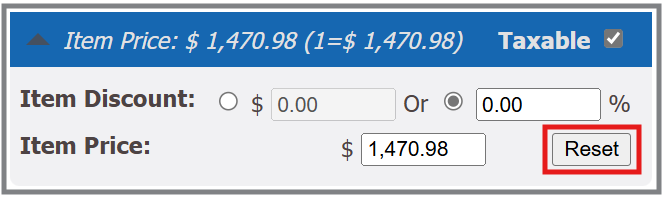
Replace Feature Instructions
- Begin with an open Quote or Sale
Helpful hint: duplicate your original quote prior to beginning the replace if you wish to give the customer multiple quote options. - Expand the Line Items section
- Click the Replace button (it is not necessary to highlight a line)
- On the Line Item Replace screen, select the line items you wish to change by checking the boxes to the left of each line.
- If you wish to change all lines, check the top box to select all
- Click the Next button to continue
- The product and style selected by default will be the first selected product in the list
- Select your new Product Type, Vendor, Product and Style as normal
- To change only Product and Style, click the Next button to begin processing your changes
- To change pricing, place a check mark in the Reset Pricing box.
Note: Pricing for multiple lines should only be reset in bulk when the product and style are the same for all desired line items. - To change options as well, place a check mark in the Change Options also box.
- Select the options to be changed, then click the Next button
- Select OK on the pop up box, asking if you wish to replace selected line items. If Cancel is selected, you will return to the Line Item Replace selection page
- While the system is processing your changes, you can continue to use the system.
- You will not, however, be able to make any changes which affect pricing while the quote is processing.
- When the selected items are ready to be reviewed,you will be notified by a bar at the top of the Quote Review screen
- Click View Process to review the changes
- Click Cancel to cancel the replacement
- Clicking View Process takes you to Line Item Replace screen
- You can expand each line item to see details
- If Cancel is pressed, you will be asked to confirm the cancellation on a pop-up window
- Once Cancel is confirmed, you return to the Quote Review screen. No changes have been made to the original quote.
- If Apply Changes is pressed, you will be asked to confirm the replace on a pop-up. If Replace is confirmed, your changes will be final.
- While the Replace is completing, you may continue to use the system. The quote that is in process, however, will have all pricing sections locked. These sections will be read only until the final replace is completed.
If there are validation errors with the new Product, Style or Options
- If validation errors are found during processing, these will be called out on the review screen with a red triangle to the left of the line(s) with errors
- Expanding the line(s) will show you the error messages
- You can still continue with the replacement when errors are present
- The quote or sale will flag the line item(s) with validation errors in the Line Items section on the Quote Review page
- Until the errors are corrected, a user cannot product any customer output. The only selection in Generate Reports will be the Internal Order
- Until the errors are corrected, the quote cannot be converted to a sale. A sale cannot be ordered while errors are present.
Applies to:
- Solatech Focus
- Solatech DOS
Related Articles
How to use the Reset Pricing check box
Summary In Solatech Focus, users have the ability to enter a new item price or discount on a line item. When using the Replace feature, this can cause unexpected pricing results when a new product is selected. Reset Pricing removes any existing ...Connecting Solatech Focus account to your Google Account
Summary Individual users of Solatech Focus can connect their Focus account to a Google account (including Google Workspace accounts) for integration with Google Email and Calendar. This enables said user to schedule appointments that will be shown on ...How to Setup and use a Leica Disto X3 laser with your Solatech Focus system
Summary This article describes how to pair a Disto X3 laser to your Windows or iOS device. It also describes how to transmit those measurements into your Solatech Focus system. Instructions for Pairing Windows Turn on your X3 laser (Bluetooth is auto ...How to use the Drop Shipping feature in Solatech Focus
Summary Typically purchase orders send to vendors through Solatech will be shipped to the company shipping address in your Solatech system. In cases where the shipment should go to an alternate location, Solatech gives users the ability to enter or ...How to use the NEW Item Cost Adjustments in Solatech Focus
Summary Solatech has released a new feature to our Focus software that will allow you to adjust your costs at the line item level using adjustments. Previously, only item price could be adjusted at the line item level. This article will address the ...